Table of Contents
ToggleThe PlayStation 4 (PS4) system, a beloved gaming console worldwide, frequently receives updates that enhance its performance, introduce new features, and patch security vulnerabilities. While many users prefer updating directly through the console, opting for a USB method can be a game-changer in certain situations. In this text, we will investigate into the intricacies of updating your PS4 via USB, covering everything from understanding system updates to troubleshooting common issues that may arise during the process.
Understanding PS4 System Updates
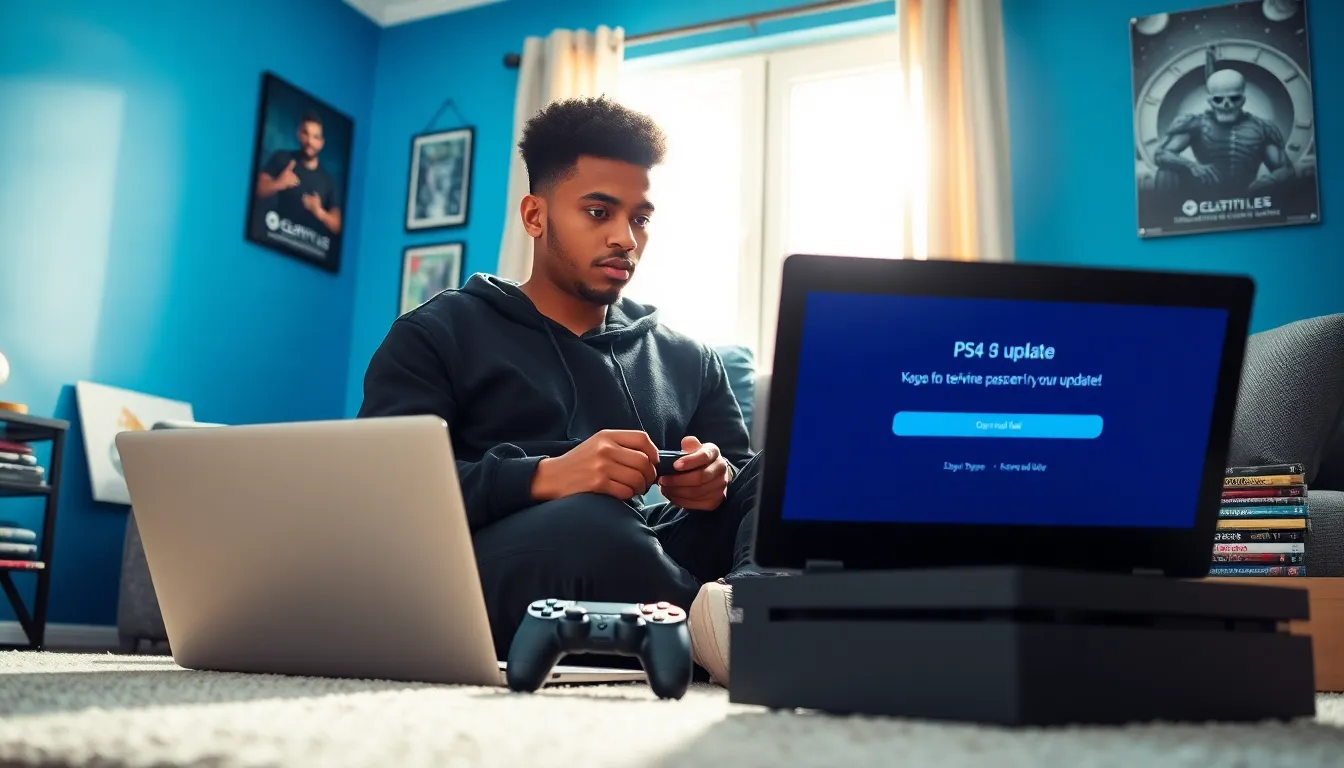
PS4 system updates are crucial for maintaining the console’s functionality and longevity. Sony rolls out these updates regularly, and they can range from minor patches to major system upgrades. Updates may include:
- Security Fixes: These protect the console against vulnerabilities that could exploit user data.
- Performance Improvements: Enhancing system speed and functionality, ensuring a smooth gaming experience.
- New Features: Occasionally, updates bring new features or improvements to existing ones, facilitating enhanced user interaction and gameplay.
Understanding the importance of these updates is key. Not only do they keep games running smoothly, but they also secure the console from external threats.
Why Use USB for Updates?
Using a USB drive for PS4 updates has several advantages that can significantly enhance the user experience:
- Faster Update Process: USB installations typically proceed quicker than those downloaded directly from the internet. For users with slow internet connections, this can save valuable time.
- Pre-Update Convenience: Users can prepare the update file in advance, allowing for a planned update when it suits them, rather than being at the mercy of network speeds.
- Reliability: USB transfers are often more stable, reducing the likelihood of interruptions that can occur when downloading through the console, especially during peak internet usage times.
- Storage Management: Using a USB allows gamers to clear space on their PS4, which might be essential if storage is running low.
Preparing Your USB Drive for the Update
To successfully update your PS4 via USB, it’s crucial to prepare your USB drive correctly. Here’s a step-by-step guide:
- Choose the Right USB Drive: Ensure that the USB drive is at least 1 GB in size. It should also be formatted correctly, FAT32 or exFAT formats are compatible with the PS4.
- Format the USB Drive:
- Connect the USB drive to your PC.
- Go to “This PC,” right-click on the USB drive, and select “Format.”
- Choose FAT32 or exFAT as the file system and click “Start.”
- Create the Required Folders: After formatting, create a new folder in the USB drive named “PS4.” Inside this folder, create another folder named “UPDATE.” This is essential for the PS4 to recognize the update file.
Downloading the Latest PS4 Update File
Once the USB drive is prepared, the next step is to download the latest PS4 update file. Follow these steps:
- Access the PlayStation Website: Go to the official PlayStation website.
- Locate the Update File: Navigate to the support section and find the PS4 update file. Ensure it’s the latest version available.
- Download the Update File: Save the update file in the “UPDATE” folder you created on your USB drive. Ensure the file is named “PS4UPDATE.PUP” to avoid recognition issues during installation.
Installing the Update via USB
Now that everything is ready, it’s time to install the update:
- Insert the USB Drive: Connect the USB drive to the PS4 USB port.
- Boot into Safe Mode: Power off the PS4 completely, then hold the power button until you hear a second beep (about seven seconds). Release the button to boot into Safe Mode.
- Select the Update Option: In Safe Mode, choose the “System Software Update” option. The PS4 will then scan for the update file on the USB drive.
- Follow the On-Screen Instructions: Proceed with the prompts that appear on the screen to complete the installation. The console will reboot once the update process is finished.
Troubleshooting Common Issues During Update
Even though updating via USB is straightforward, users may encounter issues. Here are some common problems and their solutions:
- Update File Not Detected: Ensure the update file is correctly named “PS4UPDATE.PUP” and located in the correct “UPDATE” folder.
- Failed Installation: If the installation fails, reformat the USB drive and redownload the update file to ensure there’s no corruption.
- Boot Issues: Should the console fail to boot after the update, it may require a system restoration, which can be done via Safe Mode.
- Insufficient Storage: Always check available space on the USB drive before downloading the update file, as lack of space may lead to interrupted transfers.
Conclusion
Updating the PS4 via USB can be an efficient and reliable method, especially for those experiencing slow internet speeds or storage limitations. By understanding the update process, preparing a USB drive correctly, and following the steps for downloading and installing updates, gamers can ensure their PS4 remains up-to-date. In acting on these best practices, they save time and avoid common pitfalls that can occur during online updates, promising an uninterrupted gaming experience.







