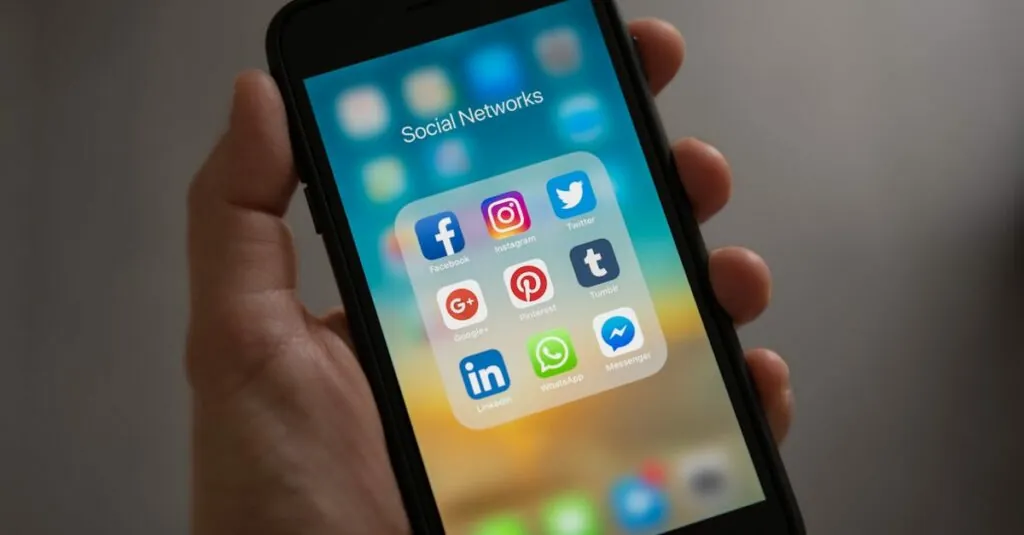Table of Contents
ToggleEver found yourself in a wrestling match with your iPhone, trying to reach that elusive top corner of the screen? It’s like a game of limbo, and your arm just isn’t long enough. Fear not! There’s an easier way to bring that screen down without resorting to acrobatics or a gym membership.
Understanding The Need To Bring The iPhone Screen Down
Many users experience difficulty reaching the top corners of their iPhones. Accessing notifications or apps in that area can feel impossible, especially for those with smaller hands. Screen size can cause discomfort while navigating through content.
Accessibility features can help improve user experience, particularly for individuals who encounter mobility challenges. Bringing the iPhone screen down provides a simple solution to overcome these hurdles. This action enhances overall usability, ensuring every feature remains accessible.
Users with larger iPhone models often face this issue more than others. The stretching and adjustments required can lead to strain. Engaging with content becomes a hassle when accessing items at the screen’s top requires awkward angles or movements.
Mobile benefits arise when the screen gets adjusted downward. The one-handed mode allows users to handle devices more easily, making it ideal for multitasking. It adds convenience during daily activities such as texting or browsing.
Most importantly, understanding this need leads to effortless navigation. Familiarity with the shortcut methods can significantly improve the overall iPhone experience. A well-designed interface should cater to all users, reflecting their diverse requirements.
Methods To Bring The iPhone Screen Down
Multiple methods exist to bring the iPhone screen down for easier access. Each method enhances usability, ensuring a comfortable experience.
Using The Accessibility Feature
Enabling the Accessibility feature simplifies screen adjustments. Users can turn on “Reachability” by going to Settings, then tapping on Accessibility, and selecting Touch. Tapping the Home button or swiping down on the bottom edge of the screen activates this feature. Once activated, the entire screen slides down, allowing users to reach apps and notifications with minimal effort. Individuals benefit significantly, especially those with smaller hands or larger device models. This feature promotes a more user-friendly interface, making multitasking seamless.
Utilizing The One-Handed Keyboard
Activating the One-Handed Keyboard offers another efficient way to bring the screen down. Users can access this feature by holding the globe icon located on the keyboard. Selecting either the left or right option collapses the keyboard, shifting the focus of the screen closer to the selected side. This adjustment not only reduces strain but also enhances accessibility when typing or texting. People find this method particularly useful for one-handed operations during everyday activities. Additionally, the layout remains consistent, ensuring a reliable experience across different applications.
Tips For Efficiently Bringing The iPhone Screen Down
Adjust accessibility settings to enhance ease of use. Navigating to Settings, then Accessibility, and enabling “Reachability” simplifies access to the top of the screen. This option lets the screen slide down, creating a more manageable interface.
Use the One-Handed Keyboard for added convenience. Activating this feature requires pressing and holding the globe icon on the keyboard to shift it to one side. Typing becomes much more comfortable with reduced strain on fingers.
Swipe down from the middle of the screen for quick notification access. Achieving this gesture allows any user to pull notifications into view without excessive effort. Consistency in using this method helps develop muscle memory for daily tasks.
Position apps in easy-to-reach locations on the home screen. Organizing frequently used apps towards the bottom makes interaction smoother. Customizing layout improves overall usability for anyone, regardless of hand size.
Try rotating the device for a better grip. Holding the phone in landscape mode can help some users feel more balanced while accessing features. This approach accommodates various tasks, especially when watching videos or browsing content.
Experiment with different grip styles. Heavier devices benefit from a relaxed hand position, reducing fatigue during extended use. Finding the ideal grip can enhance comfort, ensuring effortless daily interactions.
Utilize Siri for hands-free navigation. Asking Siri to open apps or send messages streamlines tasks and eliminates the need to reach for areas of the screen. Voice control fosters an inclusive experience, enhancing overall functionality.
Troubleshooting Common Issues
Users may encounter issues when trying to bring the iPhone screen down. One common problem arises when the Reachability feature isn’t working as expected. Ensuring that Reachability is enabled in the Settings menu can resolve this issue. Navigate to Settings, then tap Accessibility, and confirm Reachability is toggled on.
Another issue involves users accidentally disabling the One-Handed Keyboard feature. To address this, users should press and hold the globe icon on the keyboard to ensure it’s set correctly. If the feature remains unresponsive, restarting the iPhone often resolves software glitches.
In some cases, screen responsiveness may lag, leading to frustration. Closing unnecessary apps running in the background can improve performance. Double-click the Home button or swipe up from the bottom of the screen to view open apps, then swipe them away to close.
Confusion can arise from the swipe gesture for notifications. Swiping down from the middle of the screen can be tricky if the user isn’t accustomed to it. Practicing this motion in different contexts may enhance user proficiency.
Occasionally, neglecting to position frequently used apps towards the bottom of the home screen can hinder accessibility. Rearranging these apps provides quicker access, improving overall usability. Users should hold down an app icon until it jiggles to initiate the rearrangement.
Lastly, users might struggle with grip during one-handed operation. Trying various grip techniques or using a phone case designed for better handling can enhance comfort. Utilizing options like Siri for hands-free navigation further simplifies device interaction, fostering a smoother experience.
Bringing the iPhone screen down is a game changer for users seeking easier access to their apps and notifications. By utilizing features like Reachability and the One-Handed Keyboard, users can significantly enhance their experience. These tools not only reduce physical strain but also promote better multitasking and accessibility.
Implementing the tips discussed can lead to a more efficient interaction with the device. Whether it’s adjusting app placement or experimenting with grip styles, every small change contributes to a more comfortable iPhone experience. Embracing these methods ensures that users can navigate their devices effortlessly, making daily tasks more manageable and enjoyable.